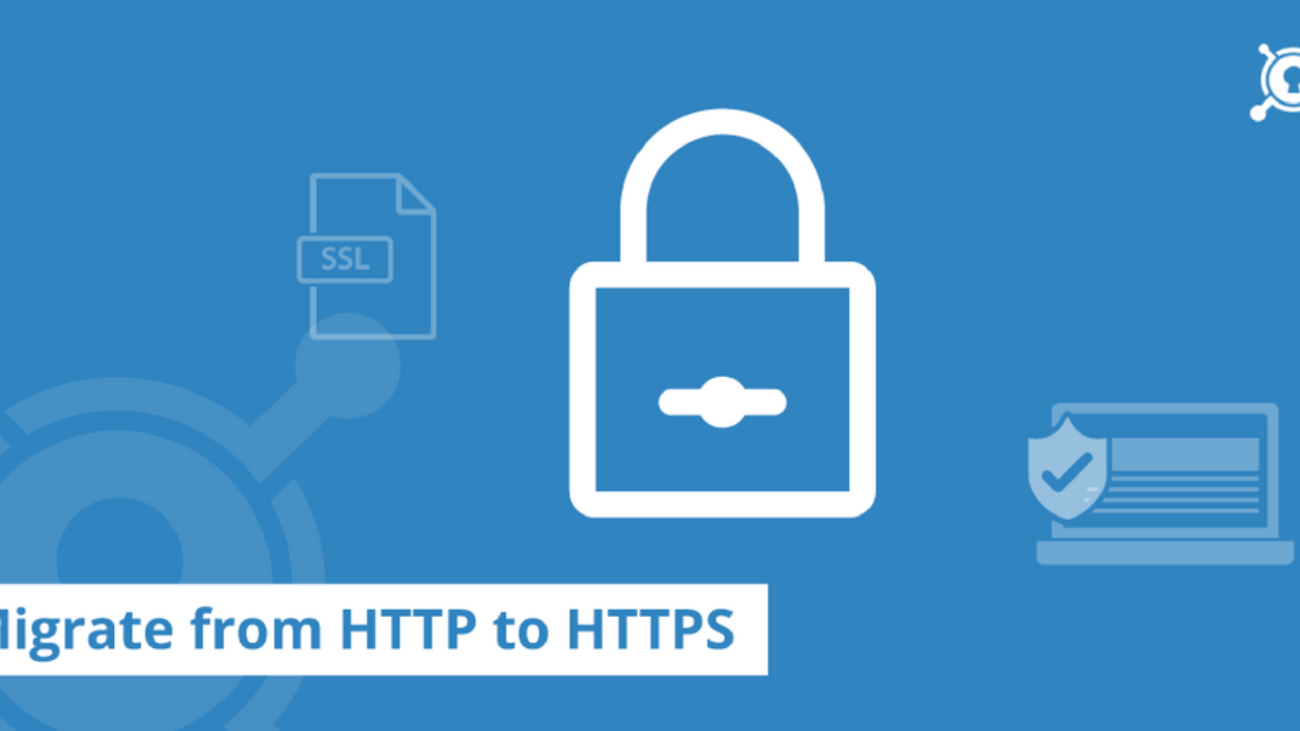In the latest development from Google, the tech giant recently announced that it will give a ranking boost to websites with HTTPS extensions over the ones with HTTP. For developers all over it is a good news as every one of them knows for sure HTTPS is better than HTTP. Before Google sets in motion it’s announcement, every website must convert itself to HTTPS. We have compiled a list of quick and easy steps you can use to convert your website.
- Keep yourself ready
This involves covering and considering various aspects of your current website before jumping into the conversion
- Check if the Sales team is ready. If your site is seasonal, it would make sense to not make the switch at peak times. You must expect downtime and make a decision on the timing of switch.
- Check if your host is ready. Many hosts might need some extra configurations before going to HTTPS. Make sure they can deliver a HTTPS website.
- Get your team ready. Communicate to your team that they should expect a downtime as the website will be under maintenance. This means the developer team you need help from for the switch, the Sales team and even your customers.
- Make sure you are ready. This task is long and requires continuous efforts. Once you start on the path of conversion of website going back may not be an option. Remain available for problems that may come up and do not schedule this for the last moment.
- Get yourself an SSL certificate
This is one of the quickest steps and most of the times the hosts sell it with extra service of configurations. The rate of the certificate depends on what you want. A standard SSL certificate will not cover www.abc.com and abc.com for you. However an expensive Wild Card certificate might do the job, but this isn’t necessary for many setups. If you feel you may need a special kind of SSL certificate then hire a professional company to do the job that you trust. This is very rare though. One last thing about pricier SSL certificates especially the ‘Extended’ types is that they show a green lock at your address bar. Whether it boosts the Sales or not is impossible to say but you know now why it’s that way.
- Configure hosting with SSL certificate
In case the website host does not configure the SSL certificate, it is only about pass keys you can get from the seller. However, be mindful of the spaces you fill and ask for help wherever needed. Part of the money you pay the the website host is for their help in configuring your site with an SSL certificate. Once this is done, you won’t see the invalid certificate message on the HTTPS websites. For this change, clear your cache and not just that of private browsing. You can also ask someone with the HTTPS link to try it out. However this will direct them to your HTTP website as the switch isn’t complete. Website hosts work very differently so you must keep and open mind.
- Change your links to HTTPS
Now you will know why people say “do not hard code your links” or “use relative links”. Here is how the Content Management System will help save some time for you (CMS). Considering the SSL certificate for your website is all setup,
5. Fix all the non CMS pages to how they should be
- Find the links that are not generated by CMS, pages like CDN, photos or even JavaScript, basically anything your website will use.
- Change the link paths to relative. If your site link is “www.abc.com/link” change it to “/link”. This way, the link will work on both HTTPS and HTTP if the switch is not completed or stopped in between. Make sure the links start with that first “/”.
- Test it by clearing your cache and clicking on the link. Test to make sure where does it work, on HTTP or HTTPS. Either way it’s only a test.
6. Fix all CMS generated links
Changing the links vary from platform to platform. Given below are the changes made through Magneto and WordPress on regular installations. In case you have some different CMS, you may have to refer to the documentation or take help.
- Take a look at all your CMS generated links, posts, images, template files etc for improper links. Many times the CMS auto generates the URL for the page which can be a wrong link. Example, a URL in Magneto can be {{unsercure_base_url}}abc.html. This should be changes to a relative link “/abc.html”
- For Magneto users, follow the below instructions and login to the to back end system through System > Configuration > Web > Secure to verify if the setting are okay.
- Base URL ends in slash. So for your HTTPS website it’ll be https://abc.com/. Use Secure URLs in front end : Yes. Use Secure URLs in Admin : Yes
- For WordPress users, you’ll have to change the URL and add some code to force HTTPS in Admin and go on to install plugin. The plugins vary very much in WordPress so you might have to go have a look at the documentation for that.
7. Look for potential errors
You’ll be lucky if all your site links work with HTTPS on the first try. You’ll have to open a browser Chrome or Firefox or Safari, go to your website links and Inspect element. In case there are any errors in the HTTPS conversions the errors in linking will be highlighted. Another way to do the checking would be to individually check the source code of each page for HTTP extension. You should be able to correct the errors easily.
8. Setup redirects or use HSTS
The next step would be to setup Redirect 301 for all the HTTP links so that they lead to your HTTPS links. In Apache based websites, this redirection of incoming traffic is fairly easy. All you have to do is to add a code on top of your .htaccess file to your root folder.
RewriteEngine On
RewriteCond %{HTTPS} off
RewriteRule (.*) https://%{HTTP_HOST}%{REQUEST_URI} [R=301,L]
Once this is done, test all the sites if they are going to HTTPS URLs or not.
If you aren’t worried about a handful of users being affected and want to use the latest technology, HSTS (HTTPS Strict Transport Security) is for you. It basically works like the Redirect mentioned above but does so in a standardized way. Internet explorer is yet to be accustomed to this however other browsers are up to speed with HSTS and it can be a possible standard for websites in future.
Migration of your site to HTTPS can be a herculean task but thankfully there are many out there to provide help. Google for example provides special documents for the conversion especially for HTTP sites. With an experienced conversion host and minimal cost per year, you can stay on top of your game by maintaining the outreach your business requires.
About the author:
Win Infosoft is a Digital Marketing agency with years of experience in providing the best possible services in PPC, SEO, SMM, Website and App developments. If you are looking for someone to convert your website into HTTPS, contact us today for a smooth transition.